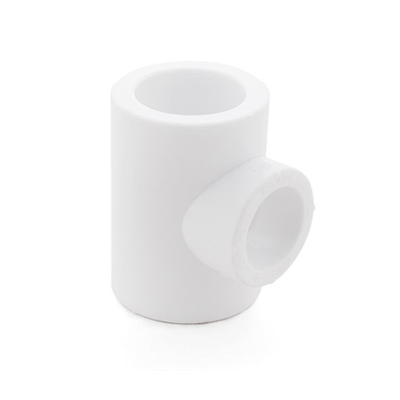Dyno Studio 0.9



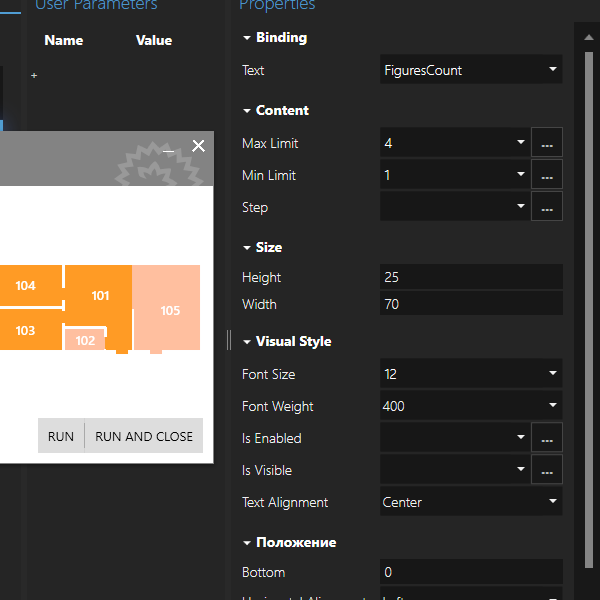
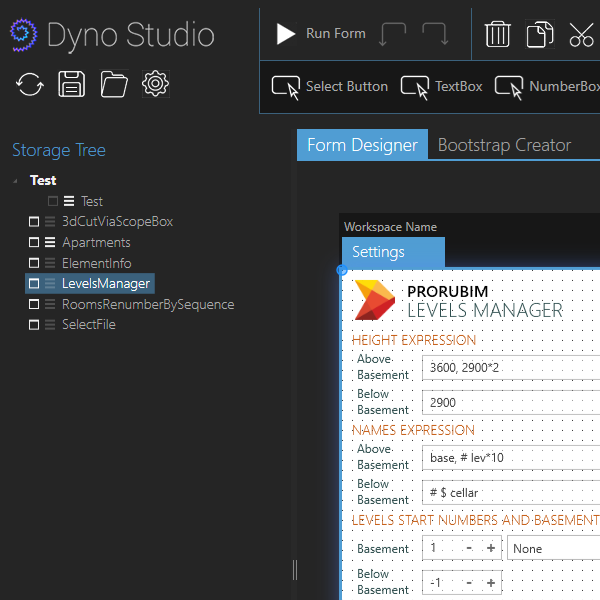
Описание
Dyno Studio - это программа для cоздания пользовательского интерфейса для скриптов Dynamo. Dyno Studio работает совместно с плагином для Revit - Dyno
Программа доступна в бесплатном (Demo mode) и платном (Full Version) режимах:
- Бесплатный режим полностью функционален за исключением возможности сохранения созданного пользовательского интерфейса. Этот режим идеален для изучения программы и знакомства с её функциями на прилагаемых примерах.
- Полный режим позволяет также сохранять созданный пользовательский интерфейс для дальнейшего использования с Dyno. Для включения полного режима вам необходимо приобрести одну из предлагаемых лицензий.
Вам не нужно покупать лицензию Dyno Studio для использования уже созданных ранее пользовательских интерфейсов. Dyno работает с пользовательскими интерфейсами независимо от Dyno Studio!
Создавайте интерактивный пользовательский интерфейс для своих Dynamo инструментов, делая их более доступными и профессиональными!
Основные возможности
- Простота использования - конструктор пользовательского интерфейса сделан простым и понятным. Любой проектировщик или BIM специалист сможет потратить немного времени и освоить создание своих форм.
- Множество форм для одного скрипта - каждый скрипт может иметь главное окно (по аналогии с главным окном программ) и диалоговые окна, которые появляются при определенных обстоятельствах в процессе работы скрипта. Каждое главное окно или диалоговое окно может иметь несколько вкладок для более удобного и оптимального расположения элементов управления.
- Различные элементы управления - Dyno Studio содержит базовые универсальные компоненты для форм. Такие компоненты, как "Кнопка", "Текстовое поле", "Текстовая метка", "Флажок" и другие позволят реализовать любой функционал.
- Привязка данных - источниками данных могут служить входные ноды, параметры внутри пресетов Dyno или любые данные, которые генерируются в процессе работы скрипта.
- Интерактивность форм - элементы управления могут использовать данные и специальные логические выражения, чтобы менять свое поведение и графику. Это позволяет делать пользовательский интерфейс интерактивным и меняющимся в зависимости от настроек или данных.
- Проверка вводимых данных - используя систему регулярных выражений вы можете очень гибко контролировать вводимые данные. Например ограничить ввод только целыми числами, или текстом, или десятичными числами с двойной точностью и т.д.
Установка
Dyno Studio работает, как автономное приложение и не является плагином к Revit.
Для гарантии лучшей совместимости рекомендуется использовать Dyno Studio и Dyno одинаковых версий.
Запустите инсталлятор. Он автоматически установит Dyno Studio. Вы сможете найти ярлык для запуска программы в меню Пуск.
Покупка лицензии
Перед покупкой лицензии внимательно ознакомьтесь с Сублицензионным договором-офертой. Покупка лицензии будет означать ваше согласие с ним и принятие условий.
Вы можете приобрести лицензию двумя способами:
Покупка через интернет-сайт посредством PayPal
- В правой части страницы нажмите кнопку "КУПИТЬ ЛИЦЕНЗИЮ" и выберите желаемую. Перечень лицензий и их характеристики вы можете посмотреть на странице продукта.
- В появившемся окне удостоверьтесь в правильности характеристик покупаемой лицензии и нажмите кнопку "КУПИТЬ". Вы перейдете на шлюз авторизации платежной системы PayPal.
- После успешной авторизации вы вернетесь на страницу подтверждения оплаты. Для завершения оплаты нажмите кнопку "ПОДТВЕРДИТЬ ПЛАТЕЖ".
- При успешном завершении процесса оплаты лицензия будет автоматически создана и привязана к вашему аккаунту, а вы увидите окно с предложением перейти в Личный кабинет в раздел "Лицензии" для просмотра и управления имеющимися лицензиями.
Покупка посредством заключения договора
- На электронный ящик office@prorubim.com отправьте в свободной форме заявку на приоретение лицензии/лицензий
- Мы свяжемся с вами для уточнения всех необходимых деталей, оформления договора и оплаты.
- Оплата возможна путем выставления счета и совершения банковского перевода.
материал?